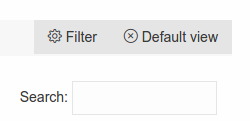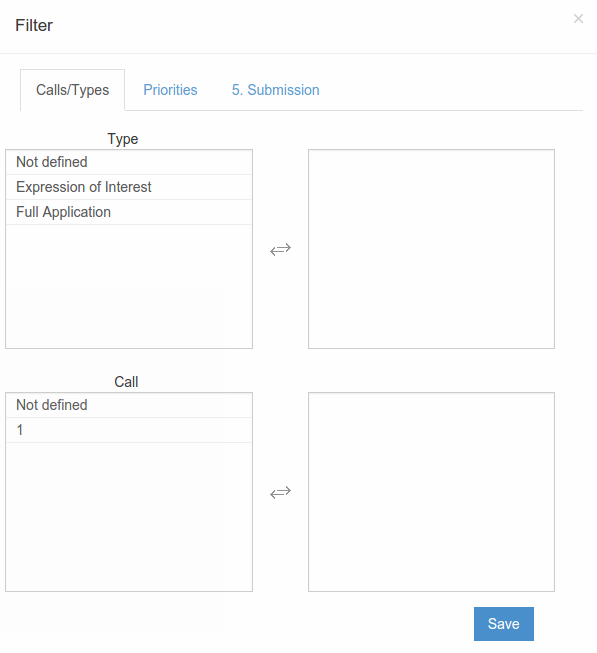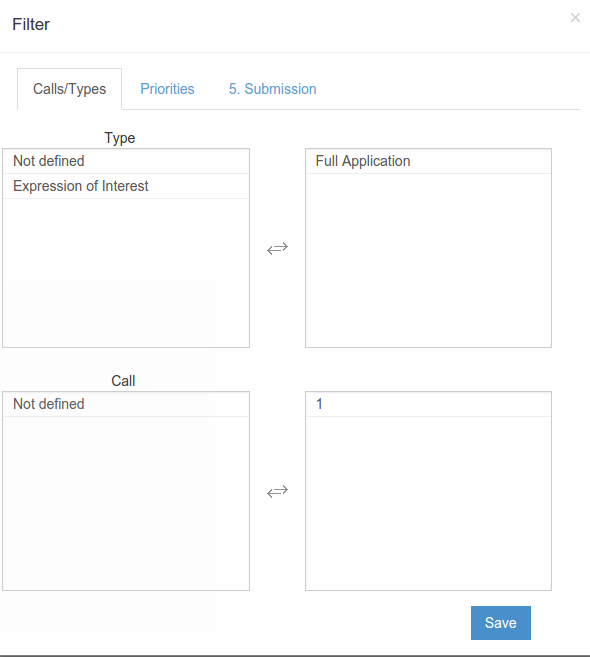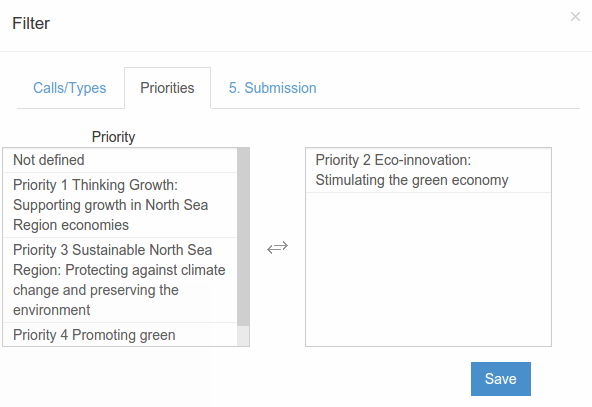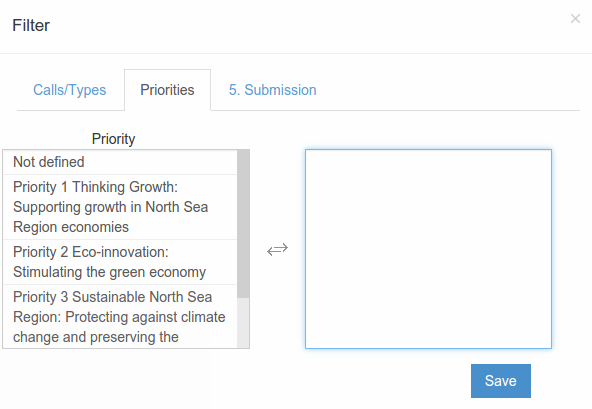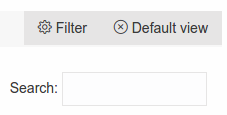Filtering results
Step-by-step guide
- Head on the top right of the main window area and click on 'Filter'
- A new window will pop-up with the available filters for our seacrh
- To select a filter, just click on it from the list on the left, and it will be moved on the right, in the list of the filters to be applied
Multiple filters can be used at once - To remove a filter from your search, click on it, and it will be moved backed on its position in the left column.
- To submit your search, click on the 'Save' button.
- The main window now shows the our filtered results, the window title has changed to 'Filtered'
On the bottom of the results list, we can see the total number of results fetched - Should you want to change the filters or check which filters where applied , click again on the 'Filters' button.
- To clear the filters completely, click on 'Default view'.
| Info |
|---|
Related articles
| Filter by label | ||||||||||||||||||
|---|---|---|---|---|---|---|---|---|---|---|---|---|---|---|---|---|---|---|
|
...