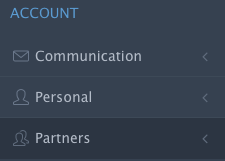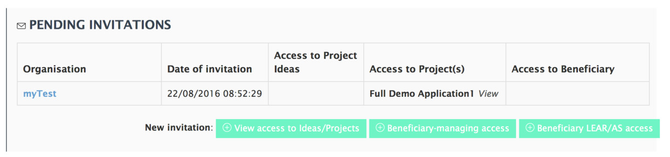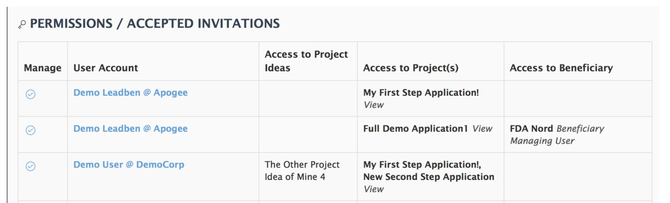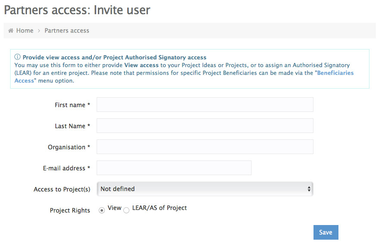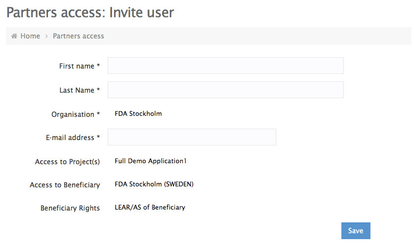You can use this section when you want to invite to do the following actions:
a) Invite a user to view your project idea or project.
...
b) Give access to a user as the Authorised Signatory (Legal Representative) of your project, allowing him/her to digitally sign the project application and the
...
project periodic reports.
c) (If you manage a Project) invite users to become the Managing User of a specific Beneficiary of your approved Project.
d) (If you manage a Beneficiary) invite users to become the Authorised Signatory (Legal Representative) of your beneficiary, allowing him/her to digitally sign your beneficiary's periodic reports.
Step-by-step guide
- Click the 'Partners' button under the 'ACCOUNT' area on the left column of the system.
- Here you can find two tables. One a series of information boxes and tables, depending on the type of access you have. At least two tables will be displayed, one with the invitations that you have send sent and one with the accepted invitations.
- In order to send a new invitation click the 'Add new Invitation' link.Fill in the Organization and the E-mail address of the person you one of the buttons next to "New invitation", depending on the type of access that you want to provide. Please note that depending on our own permissions and roles, the buttons at your disposal will be different (you may compare the screenshot above with the one below)
- Fill in the details of the person you want to invite, and give access properly.
accordingly. Please note that the form will be adapted to the kind of access you are providing and the permissions you have.
You can see some examples below - Click 'Save' to send the invitation.
- Once the recipient accepts the invitation, you will see a new entry in the 'PERMISSIONS' table.
...
Related articles
| Filter by label (Content by label) | ||||||||||||||||||
|---|---|---|---|---|---|---|---|---|---|---|---|---|---|---|---|---|---|---|
|
...