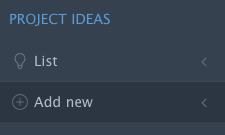...
- Click the 'Add new' button under the category 'PROJECT IDEAS' on the left column of the system.
or
Click the 'New' button under the 'PROJECT IDEAS' section , in the home page of the system
You can, also, find here a list with your Project ideas and Shared ideas. - Fill in the fields and click 'Submit and proceed to the next step' in order to continue filling in the fields in the next tabs.
Fields with the * sign are required and must be filled in.
Tab: Main details
Tab: Contact
Tab: Description
Tab: Submission - In the final step 'Submission' you can find the 'Submit to JTS' field. Choose 'yes' and click the 'Submit' button in order to submit your project idea.
- In each step you can find, also, the 'Save and return' button, if you want to save your work and continue letter.
| Info |
|---|
Related articles
| Filter by label (Content by label) | ||||||||||||||||
|---|---|---|---|---|---|---|---|---|---|---|---|---|---|---|---|---|
|
...