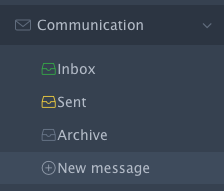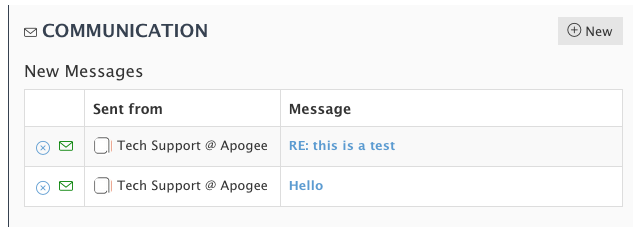Step-by-step guide
- You can reach the 'New message' form in 3 ways:
A. Click the 'New message' link under the 'Communication' category on the left column
or
B. Click the 'New' button under the 'Communication' section in the Home page of the system.
Here, you can, also, find a list with your new/unread messages
...
C. Go to your Inbox and click the 'New' button at the top left.- Fill in the form:
Choose the users or/and groups to send your message.
The list here contains the users that you have invited in the 'Partners' Section.
Fields with the * sign are required. Fill in a Subject and your Message, and browse a file
if you want to send an attachment. - Click the 'Save' button to send your message.
Related articles
| Filter by label (Content by label) | ||||||||||||||||||
|---|---|---|---|---|---|---|---|---|---|---|---|---|---|---|---|---|---|---|
|
| Page Properties | ||
|---|---|---|
| ||
|